Lang thang Facebook thấy bác Mạnh Tuấn - Admin J2Team đưa cái link giành lại quyền riêng tư trên Windows 10, tò mò vào xem thử thấy rất tuyệt với. Đoạn Script này có tên là "Reclaim Windows 10" có chức năng tắt một số dịch vụ không cần thiết có sẵn, loại bỏ các bloatware, và các tính năng ẩn mà bạn không thể tắt được trên giao diện Windows 10 giúp tối ưu cũng như tăng tốc cực nhanh cho Windows 10
Mô tả về "Reclaim Windows 10"
Đây là Script được viết trên nền Windows PowerShell, khi view Script bạn bạn sẽ thấy hầu như là sẽ can thiệp vào Registry để thực hiện các tính năng
[su_button url="https://drive.google.com/file/d/0B_2LY6x87yl_dG1WOVd4OXI2VDQ/view?usp=sharing" target="blank" style="stroked" size="7" center="yes" radius="round" text_shadow="px px px "]Download Script[/su_button]
Tính năng chính
Có rất nhiều tính năng trong đoạn Script này, mình đã liệt kê đầy đủ dưới:
- Disable Telemetry
- Disable Wi-Fi Sense
- Disable SmartScreen Filter
- Disable Bing Search in Start Menu...
- Disable Start Menu suggestions
- Disable Location Tracking
- Disable Feedback
- Disable Advertising ID
- Disable Cortana
- Restricting Windows Update P2P only to local network.
- Remove AutoLogger file and restricting directory
- Stop and Disable Diagnostics Tracking Service
- Stop and Disable WAP Push Service
- Lower UAC level
- Enable sharing mapped drives between users
- Disable Firewall
- Disable Windows Defender
- Disable Windows Update automatic restart
- Stop and Disable Home Groups services
- Disable Remote Assistance
- Enable Remote Desktop w/o Network Level Authentication
- Disable Action Center
- Disable Lock screen
- Disable Autoplay
- Disable Autorun for all drives
- Disable Sticky keys prompt
- Hide Search Box / Button
- Hide Task View button
- Show small icons in taskbar
- Show titles in taskbar
- Show all tray icons
- Show known file extensions
- Show hidden files
- Change default Explorer view to `"Computer`
- Show Computer shortcut on desktop
- Remove Desktop icon from computer namespace
- Remove Documents icon from computer namespace
- Remove Downloads icon from computer namespace
- Remove Music icon from computer namespace
- Remove Pictures icon from computer namespace
- Remove Videos icon from computer namespace
- Adding secondary en-US keyboard
- Disable OneDrive
- Uninstall OneDrive
- Uninstall default bloatware
- Uninstall Windows Media Player
- Uninstall Work Folders Client
- Setting Photo Viewer as default for bmp, gif, jpg, png and tif
- Show Photo Viewer in `"Open with...`
- Enable F8 boot menu options
Mở các tính năng bị khóa trong Script
Tuy nhiên trong Script không sử dụng hết các tính năng này, tác giả đã Disable bớt một số tính năng có ảnh hưởng đến bảo mật.
Ví dụ: Disable Firewall,Disable Windows Defender....
Để mở tính năng bị khóa, bạn có thể mở Script lên bằng Notepad rồi chọn tính năng bị khóa, xóa dấu # ở phía trước nhé
Ví dụ ở tính năng Disable Firewall, mặc định ở trong Script sẽ là
# Disable Firewall
# Write-Host "Disabling Firewall..."
# Set-NetFirewallProfile -Profile * -Enabled False
Như vậy khi bạn chạy Script thì tính năng Disable Firewall sẽ không được chạy
Nếu muốn mở tính năng này bạn sửa Script lại như sau
# Disable Firewall
Write-Host "Disabling Firewall..."
Set-NetFirewallProfile -Profile * -Enabled False
Cách chạy Script Reclaim Windows 10
Do đây Script này được viết trên nền PowerShell mặc định của Windows nên bạn chỉ cần Click chuột phải vào Script và chọn Run with PowerShell
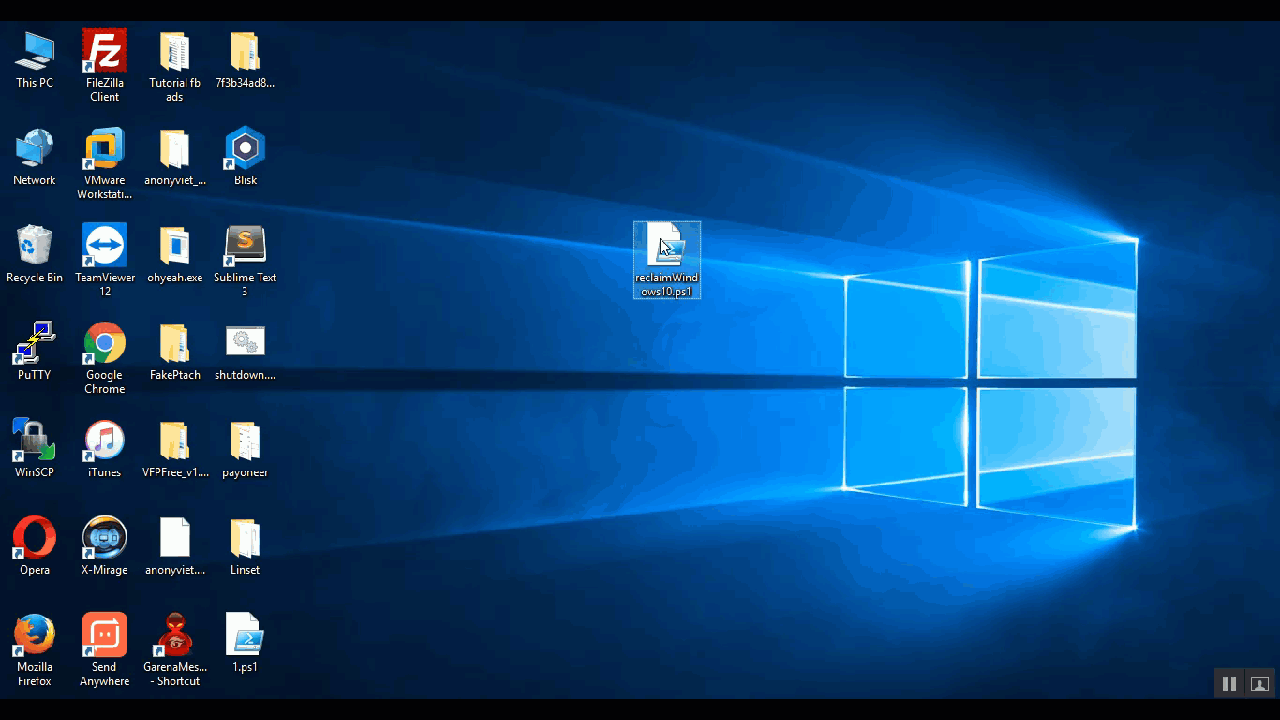

No comments:
Post a Comment